cat is a standard command from Unix operating systems, such as BSD and Mac OS X, and Unix-like operating systems, such as Linux, that can be used to concatenate and display files. In this tutorial, I'm going to teach you how to hide any file inside any other file using cat, such that no one will every know the hidden file is there. This obviously has a number of uses, including providing another layer of protection for sensitive information such as bank numbers, personal information, etc.
Ok, now that that's out of the way, pick a file you want to hide and another file you want to hide it in and place both files on your desktop. In my case, I'm going to hide an archive
 inside a picture
inside a picture 
Next, open a terminal. For Mac users, go to Applications => Utilities => Terminal.app; for Linux users, you'll have to find out where your particular distro puts it. Switch to your desktop:
Now, we're going to perform the cat command:
Now my archive file is concatenated to the end of the picture file. If I double-click on the picture file, it will open in my picture-viewing program without any indication that it is abnormal in any way. However, as you can see from these before/after pics:
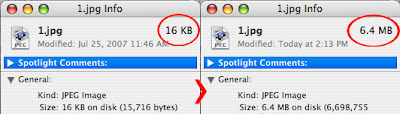
the picture's file size is now much larger, thanks to it having the archive attached. Anytime you want to access your hidden file, just rename your file to the hidden file's extension and open as normal:
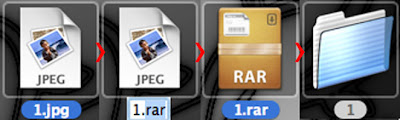
Note: If you plan on hiding anything really important in a file using this method, I also suggest using some sort of encryption, in case someone actually finds it. This obfuscation just adds another layer of protection for your information.
WARNING: this is an advanced trick that requires the use of the command line. If you are scared of using the command line, don't bother continuing.
Ok, now that that's out of the way, pick a file you want to hide and another file you want to hide it in and place both files on your desktop. In my case, I'm going to hide an archive
 inside a picture
inside a picture 
Next, open a terminal. For Mac users, go to Applications => Utilities => Terminal.app; for Linux users, you'll have to find out where your particular distro puts it. Switch to your desktop:
cd Desktop
Now, we're going to perform the cat command:
cat archive.rar >> 1.jpg
Now my archive file is concatenated to the end of the picture file. If I double-click on the picture file, it will open in my picture-viewing program without any indication that it is abnormal in any way. However, as you can see from these before/after pics:
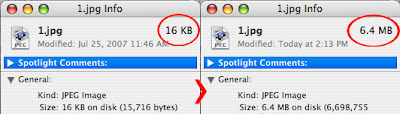
the picture's file size is now much larger, thanks to it having the archive attached. Anytime you want to access your hidden file, just rename your file to the hidden file's extension and open as normal:
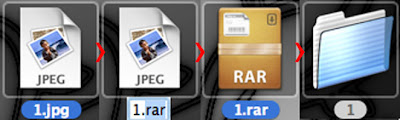
Note: If you plan on hiding anything really important in a file using this method, I also suggest using some sort of encryption, in case someone actually finds it. This obfuscation just adds another layer of protection for your information.


















