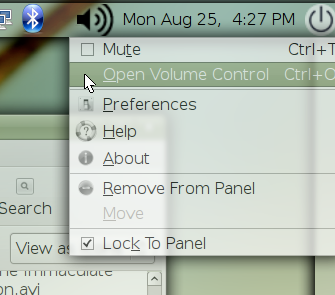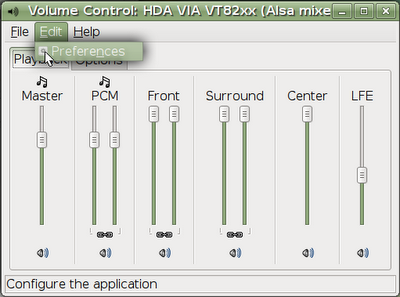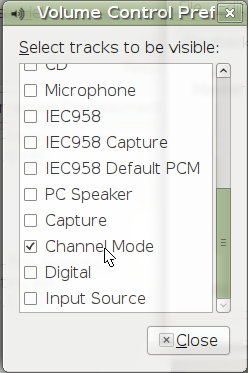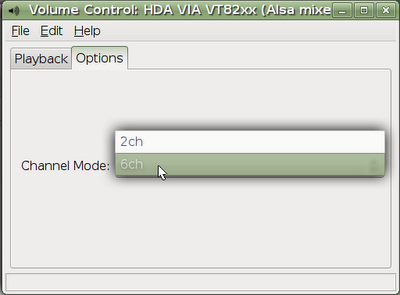I've seen this question pop up a lot on HandBrake's forums and IRC channel, so I thought I'd make an entry about it here (Mac users skip down to the bottom for your directions):
Many folks have expressed interest in being able to specify a directory for HandBrake to 'watch' for new files that it would then automatically attempt to convert with predefined settings. I think most people are wanting this for use with devices, such as iPods, PS3s and AppleTVs, which require specific settings for videos to work. While HB doesn't support this functionality on its own (and the devs don't sound too interested in adding it), you can accomplish much the same thing in Ubuntu Linux using HandBrakeCLI and a little shell scripting.
WARNING: I'm a novice at scripting and there is definitely a more effective and elegant way of doing this. If you have a suggestion, please leave a comment! Similar steps will also work on other platforms/distros, so feel free to leave a comment about your successes or failures.
First, we'll need to install a utility to enable monitoring of directories:
Now, you can start monitoring by typing:
Henceforth, any file you move or copy into the 'convert' directory will automatically convert to the desired format. This script will only work on one file at a time (i.e., you have to wait for the encoding to finish before dropping in the next file to convert). Also of note: HB will choke if the file is weird in any way--e.g. no audio track--and you'll have no way of knowing it if the script is running in the background, since it won't print any output.
Good luck and let me know if you run into any problems.
Bulk Encoding on Macs
Update (06/01/09): There's been a lot of clamoring on the Mac board of the HandBrake forums asking for bulk input of files to be converted using a preset. The devs have no interest in adding such a feature at this time because of the tremendous support headache it could cause, but you Mac users can do scripting to accomplish the same thing.
Just like the Linux users, open a Terminal (Applications > Utilities > Terminal) and type:
Many folks have expressed interest in being able to specify a directory for HandBrake to 'watch' for new files that it would then automatically attempt to convert with predefined settings. I think most people are wanting this for use with devices, such as iPods, PS3s and AppleTVs, which require specific settings for videos to work. While HB doesn't support this functionality on its own (and the devs don't sound too interested in adding it), you can accomplish much the same thing in Ubuntu Linux using HandBrakeCLI and a little shell scripting.
WARNING: I'm a novice at scripting and there is definitely a more effective and elegant way of doing this. If you have a suggestion, please leave a comment! Similar steps will also work on other platforms/distros, so feel free to leave a comment about your successes or failures.
First, we'll need to install a utility to enable monitoring of directories:
sudo aptitude install inotify-toolsNext, we'll make some new directories in our home folder to hold our scripts and conversions. In a terminal, type:
cd $HOME ; mkdir HandBrake ; mkdir HandBrake/convertNavigate to the newly created HandBrake directory:
cd HandBrakeand type:
gedit monitor.shThis is where we'll write our script to monitor the 'convert' directory and invoke another script to do the actual conversion:
#!/bin/bashSave, exit and--again--type:
inotifywait --monitor -e moved_to -e create ~/HandBrake/convert | while read dir;
do
(~/HandBrake/convert.sh)
done
gedit convert.shHere we will create our conversion script (be sure to put your desired file extension and preset in place instead of the bracketed reminders):
#!/bin/bashSave and exit, then type:
for file in ~/HandBrake/convert/*
do HandBrakeCLI -v -i "$file" -o "$file".converted.[FILE-EXTENSION-GOES-HERE] --preset [PRESET-NAME-GOES-HERE] ;
#uncomment next line to delete original
#rm $file
done
chmod +x *.shto make both scripts executable.
Now, you can start monitoring by typing:
sh ~/HandBrake/monitor.shor you can set the script to run as a startup item where it will run continuously in the background starting the next time you log on.
Henceforth, any file you move or copy into the 'convert' directory will automatically convert to the desired format. This script will only work on one file at a time (i.e., you have to wait for the encoding to finish before dropping in the next file to convert). Also of note: HB will choke if the file is weird in any way--e.g. no audio track--and you'll have no way of knowing it if the script is running in the background, since it won't print any output.
Good luck and let me know if you run into any problems.
Bulk Encoding on Macs
Update (06/01/09): There's been a lot of clamoring on the Mac board of the HandBrake forums asking for bulk input of files to be converted using a preset. The devs have no interest in adding such a feature at this time because of the tremendous support headache it could cause, but you Mac users can do scripting to accomplish the same thing.
Just like the Linux users, open a Terminal (Applications > Utilities > Terminal) and type:
cd Desktop ; nano convert.shthen paste in this (shift+ctrl+v; be sure to put your desired file extension and preset in place instead of the bracketed reminders):
#!/bin/bashSave and exit (ctrl+x), then type:
for file in ./*
do ./HandBrakeCLI -v -i "$file" -o "$file".converted.[FILE-EXTENSION-GOES-HERE] --preset [PRESET-NAME-GOES-HERE] ;
#uncomment next line to delete original
#rm $file
done
chmod +x *.shto make the script executable. Now, just put the script into a folder with your HandBrakeCLI binary and you should be able to invoke the script (navigate to its directory in the Terminal by typing cd [space after cd] and then dragging your conversion folder onto the Terminal window and hit 'Enter,' then type ./convert.sh) and automatically convert any files within the directory using the chosen preset. I would recommend just keeping a folder around that you use for conversions and keep the script and HandBrakeCLI binary in there at all times, then you can just drop in the files you want to convert, start the script and go along your merry way.